How to Enlarge a Pattern Using Your Smartphone and Computer (Windows version)
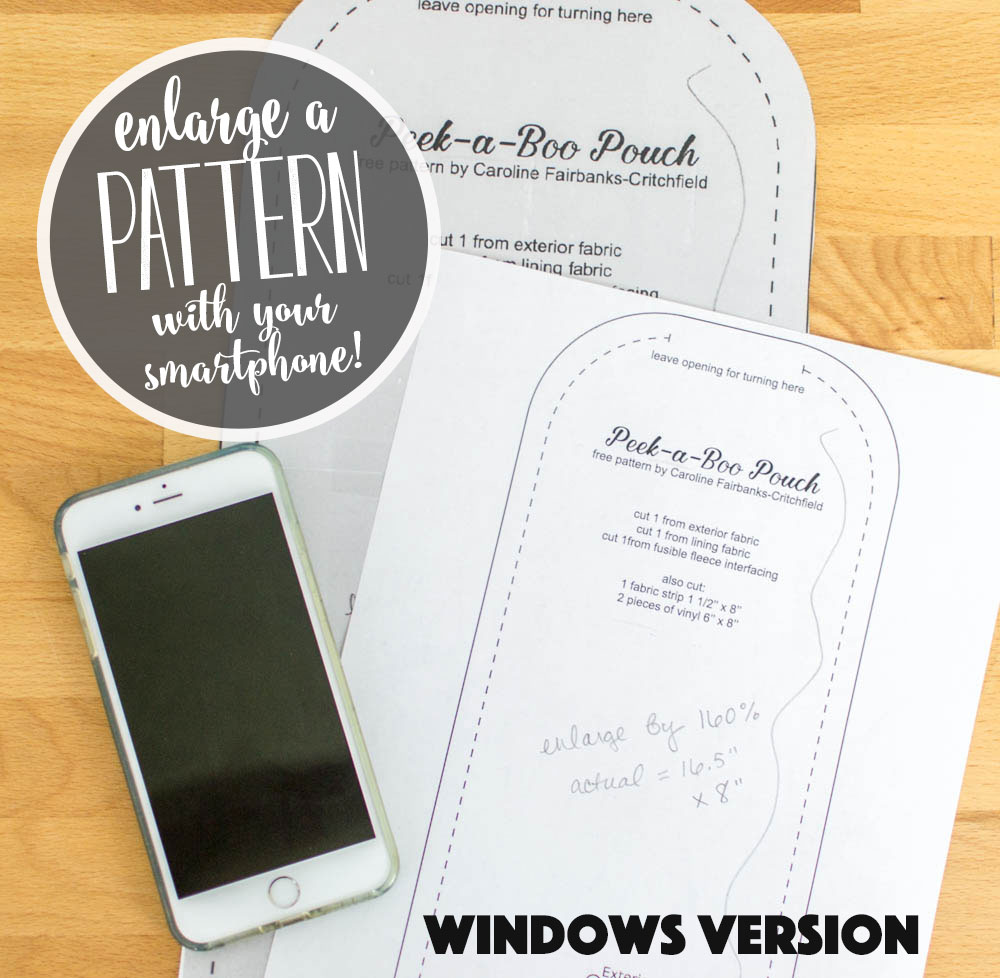
So you want to enlarge a sewing or craft pattern from a book, but you don’t want to run to the library to use the copy machine? Use your smartphone and computer!
If you have an Apple computer, see my tutorial How to Enlarge a Pattern using Your Smartphone and MacBook.
I must admit that I have selfish reasons for showing you how to make patterns in books bigger (or smaller).
First of all, I love to use sewing and embroidery patterns in books and I always get annoyed at the little blurb ‘enlarge by 200%’ or whatever.

Second of all, my own book Crafty Little Things to Sew was just released and guess what? Yup, the publisher reduced all the patterns and put them in the back of the book.
So while I am hoping you use these instructions to enlarge the patterns in my book – you can use them for any pattern in any book – yay!
For this tutorial, I am going to use my Windows laptop and Paint, since that program comes with Windows. If you have more sophisticated photo editing software, feel free to use it instead. These instructions will show you how to enlarge and print the photographed pattern piece in Paint.
How to Enlarge a Pattern Using your Smartphone and Windows Computer
1. Determine the needed size of the pattern.
Measure the pattern (in the book or reduced on paper) and multiply that measurement by as much as needed.
For example, if the pattern says ‘enlarge by 200%’, then multiply the starting size by 2.
If the pattern says ‘enlarge by 150%’, then multiply the starting size by 1.5.
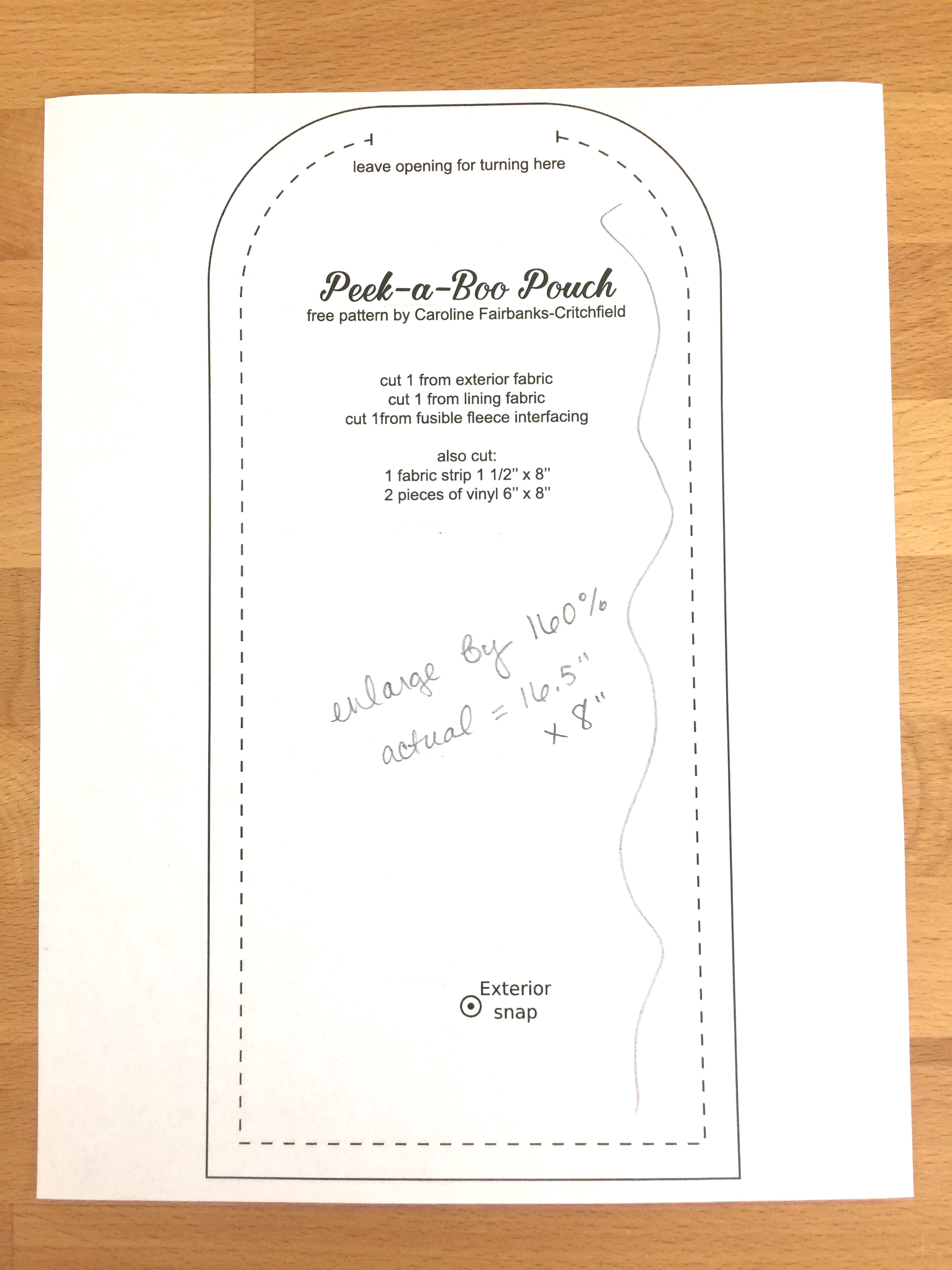
Use a pencil to write the actual (final) size that the pattern should be – in height and width – on the pattern for your reference. You can also draw a squiggly line like I did to help matching up the pieces later.
2. Take a picture of the pattern using your phone.
I didn’t want to break any copyright laws, so I used my Peek-a-Boo Pouch pattern that I already offer for free. Hold your phone squarely above the book (or reduced pattern) so that the entire pattern is in the photo and it is distorted as little as possible.
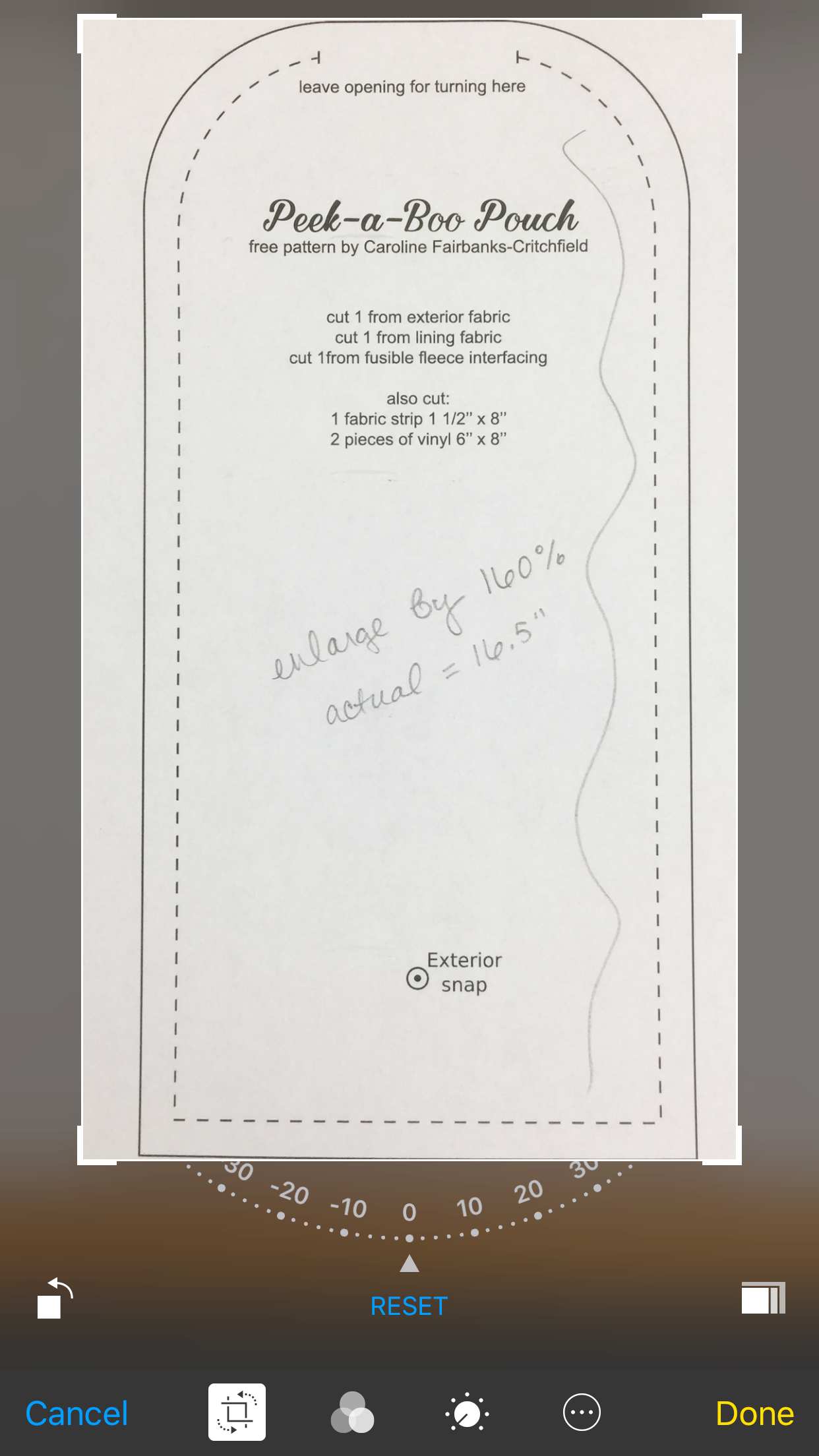
Crop the photo around the pattern piece. You can also do this in your computer’s photo editing software later. But most phones crop photos, so it’s easy to do it from the start.
Then save and email yourself the cropped pattern as a picture.

3. Open the photo in Paint.
If you haven’t cropped around the pattern yet, go ahead and crop the height and width now.
Don’t worry about any curved edges. Just crop it to the right height and width – which you measured and wrote on the pattern with a pencil, right?
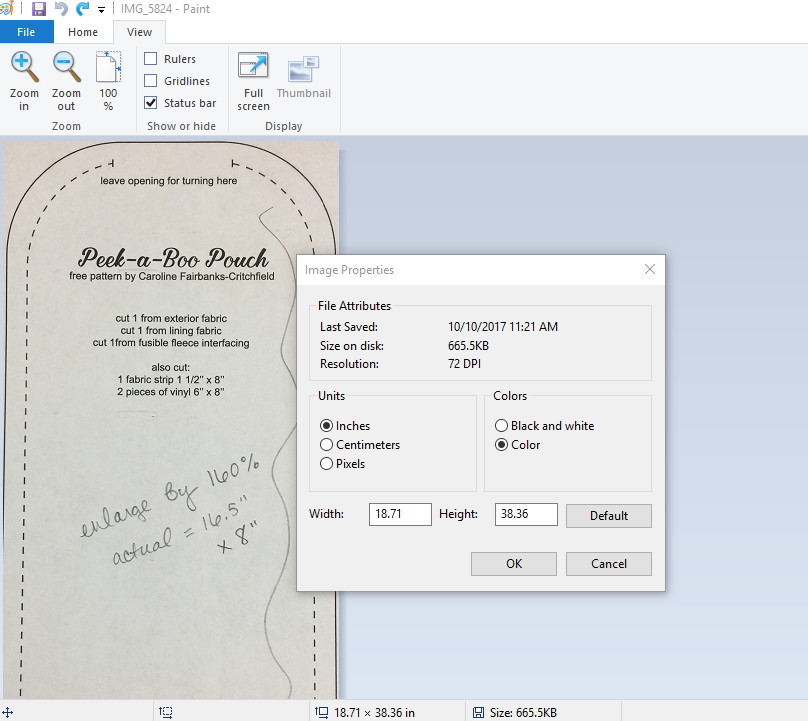
Go to File>Image Properties and set the Units selector to Inches. Click OK.
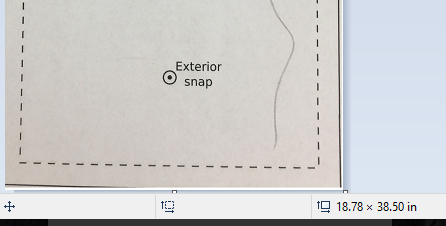
Now you see the actual size of the photo in inches at the bottom. I need to reduce this to 8” x 16.5”.

Adjust the view so you can see the whole pattern piece.
Hit CTRL+A to select your image.
Then grab the image handle at the lower right corner and slide it up and to the left to make the pattern smaller. Watch the image size at the bottom of the screen change until it is the size you want. I figured 8.05″ x 16.047″ was close enough.
Yay – it’s the right size!
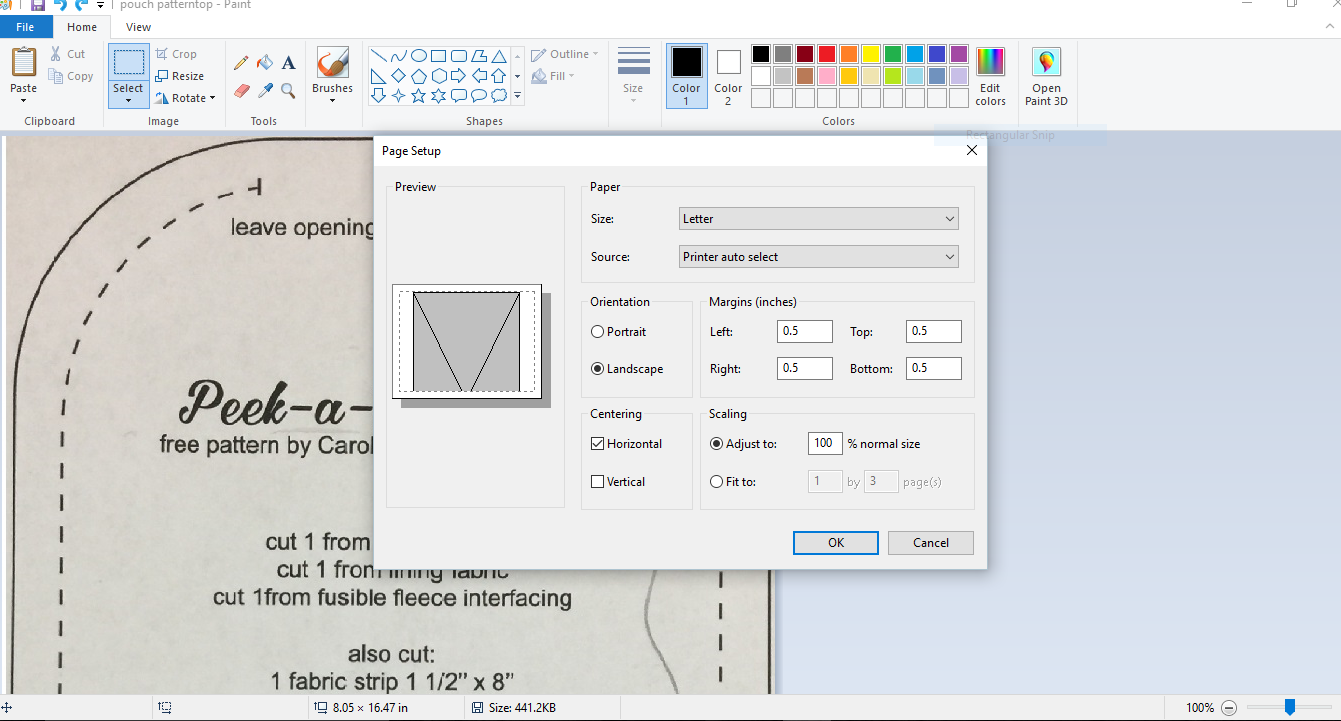
4. Use Paint to Print the Pattern Image on Multiple Sheets of Paper
Go to File>Print>Page Setup.
Under ‘Scaling’, select ‘Adjust to 100%.’ It will tell you how many pieces of paper will be needed.
You can also adjust page orientation and centering to suit your particular pattern.
Then hit print!

It will print up on multiple pieces of paper that you can cut out and tape together.
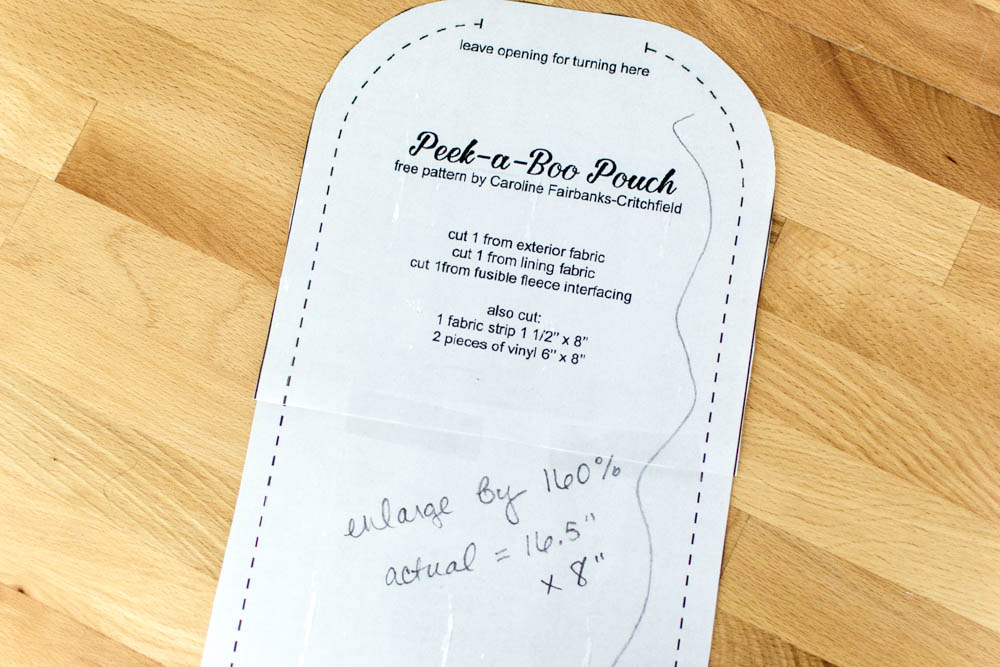
Measure your new pattern piece to make sure it printed correctly. If not, re-trace your steps to see what went wrong.
Of course, I hope you use this technique to sew up all the patterns in my book Crafty Little Things to Sew!
xoxo,

Disclosure: some of my posts contain affiliate links. If you purchase something through one of those links I may receive a small commission, so thank you for supporting SewCanShe when you shop! All of the opinions are my own and I only suggest products that I actually use. 🙂
